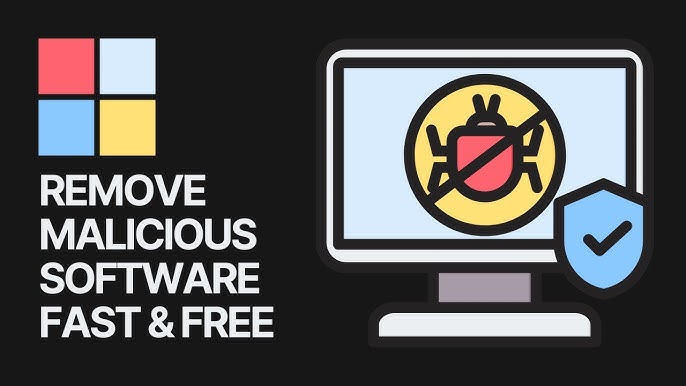Over time, your computer can accumulate a number of programs—some of which you may not even recognize. These “unwanted software” programs can slow down your system, interrupt your browsing experience, or even pose security risks. Fortunately, you can safely identify and remove such programs without professional help.
Disclaimer: This blog is for informational purposes only. We are not affiliated with Microsoft, Apple, or any software brand. Always back up important data before making changes to your system.
What Is Unwanted Software?
Unwanted software, sometimes known as Potentially Unwanted Programs (PUPs), are applications you did not knowingly install or no longer need. They may:
-
Come bundled with other apps
-
Show frequent pop-ups or ads
-
Change your browser settings
-
Track browsing behavior
While not always malicious, these programs can compromise performance and user experience.
How to Identify Unwanted Software
1. Review Installed Programs
On Windows:
-
Go to Control Panel > Programs > Uninstall a Program
-
Sort by date or size
-
Look for unknown, unused, or suspicious software
On macOS:
-
Open Finder > Applications
-
Identify any unfamiliar apps and research them online
2. Check Browser Extensions
Sometimes, unwanted software appears as browser add-ons or toolbars.
-
Google Chrome: Go to
chrome://extensions -
Safari: Preferences > Extensions
-
Firefox: Add-ons > Extensions
How to Safely Remove Unwanted Software
1. Uninstall from the System
-
On Windows: Right-click the program in the Control Panel > Click Uninstall
-
On macOS: Drag the app to the Trash and empty it