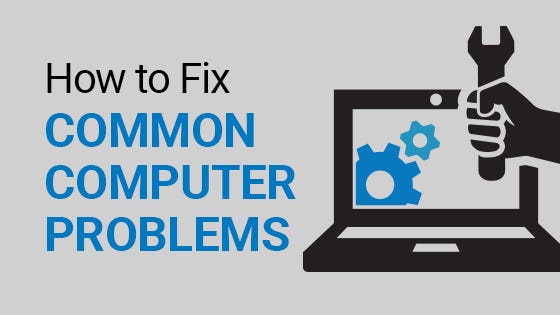Computer issues can be frustrating, especially when you’re in the middle of something important. While some problems may require professional help, many common computer errors can be fixed at home with a few simple steps.
Disclaimer: This blog is for informational purposes only. We are not affiliated with any tech support or software company. Please proceed carefully and always back up your data before making system changes.
1. “Blue Screen of Death” (BSOD)
This infamous error usually happens due to driver conflicts, memory issues, or system file corruption.
Fix:
-
Restart the PC
-
Update drivers using Device Manager
-
Run System File Checker:
Open Command Prompt (as admin) and type:sfc /scannow
If the issue continues, note the error code on the blue screen and search it on Microsoft’s official support page.
2. Computer Won’t Boot
If your PC isn’t starting properly, it might be due to a recent Windows update, a hardware connection, or corrupt boot files.
Fix:
-
Disconnect USB drives or external hardware
-
Boot into Safe Mode (press F8 or Shift + Restart)
-
Use Startup Repair from Windows Recovery
3. Slow Performance
A slow computer may be caused by too many startup programs, low RAM, malware, or an old hard drive.
Fix:
-
Uninstall unused apps
-
Run a trusted antivirus scan
-
Use built-in tools like Disk Cleanup
-
Disable startup apps from Task Manager > Startup tab
4. Program Not Responding or Crashing
If software freezes or crashes often, it could be due to compatibility issues or outdated versions.
Fix:
-
Update the software from the official site
-
Reinstall the program
-
Check for OS updates that might fix compatibility
5. No Internet Connection
If your browser says you’re not connected, the issue might be with your router, DNS, or network adapter.
Fix:
-
Restart your modem/router
-
Run Windows Network Troubleshooter
-
In Command Prompt, type:
6. Unusual Pop-Ups or Ads
If you’re seeing pop-ups or browser redirects, your PC might have adware.
Fix:
-
Run a trusted anti-malware tool (such as Malwarebytes)
-
Reset your browser settings
-
Uninstall suspicious extensions or software
7. Keyboard or Mouse Not Working
Input devices can stop working due to driver issues or loose connections.
Fix:
-
Check USB ports
-
Reboot the PC
-
Use Device Manager to update or reinstall the drivers
8. Missing DLL Errors
DLL file errors happen when essential components are missing or corrupted.
Fix:
-
Avoid downloading DLLs from unknown sites
-
Use System File Checker:
Open Command Prompt (admin):sfc /scannow
Final Thoughts
While some computer problems can be intimidating, many common issues can be solved at home with a bit of patience and safe troubleshooting. If these steps don’t resolve the problem, it may be time to consult a certified technician.
Note: Always back up important files before attempting any system repair or change.